Unlock Accessibility in Brightspace
Learn more about all the best practices and how Brightspace provides built-in tools to help instructors develop accessible content, ensuring compliance with accessibility standards and enhancing the overall learning experience.
Empowering Brightspace Users with ReadSpeaker 
ReadSpeaker is a built-in text-to-speech tool within Brightspace that enables users to listen to written content, offering an alternative to traditional reading. Available to all users directly on content pages, the floating "Listen" button, player, and menu remain accessible as you scroll and can be easily repositioned for a personalized experience.
What is Brightspace Editor?
The Brightspace Editor is the default editor used across the Brightspace platform. It is found nearly everywhere content is created within Brightspace.
What all tools have Brightspace editor:
The Brightspace editor is available in several tools across the platform, allowing users to create and format content with ease. These tools include Announcements, Assignments, Audio Capture, Calendar, Checklist, Content, Course Builder, Discussions, Self-Assessments, and Surveys. Additionally, the editor can be found in Quick Eval and the Welcome Window Widget, offering a consistent editing experience throughout Brightspace.
Brightspace Editor Tools
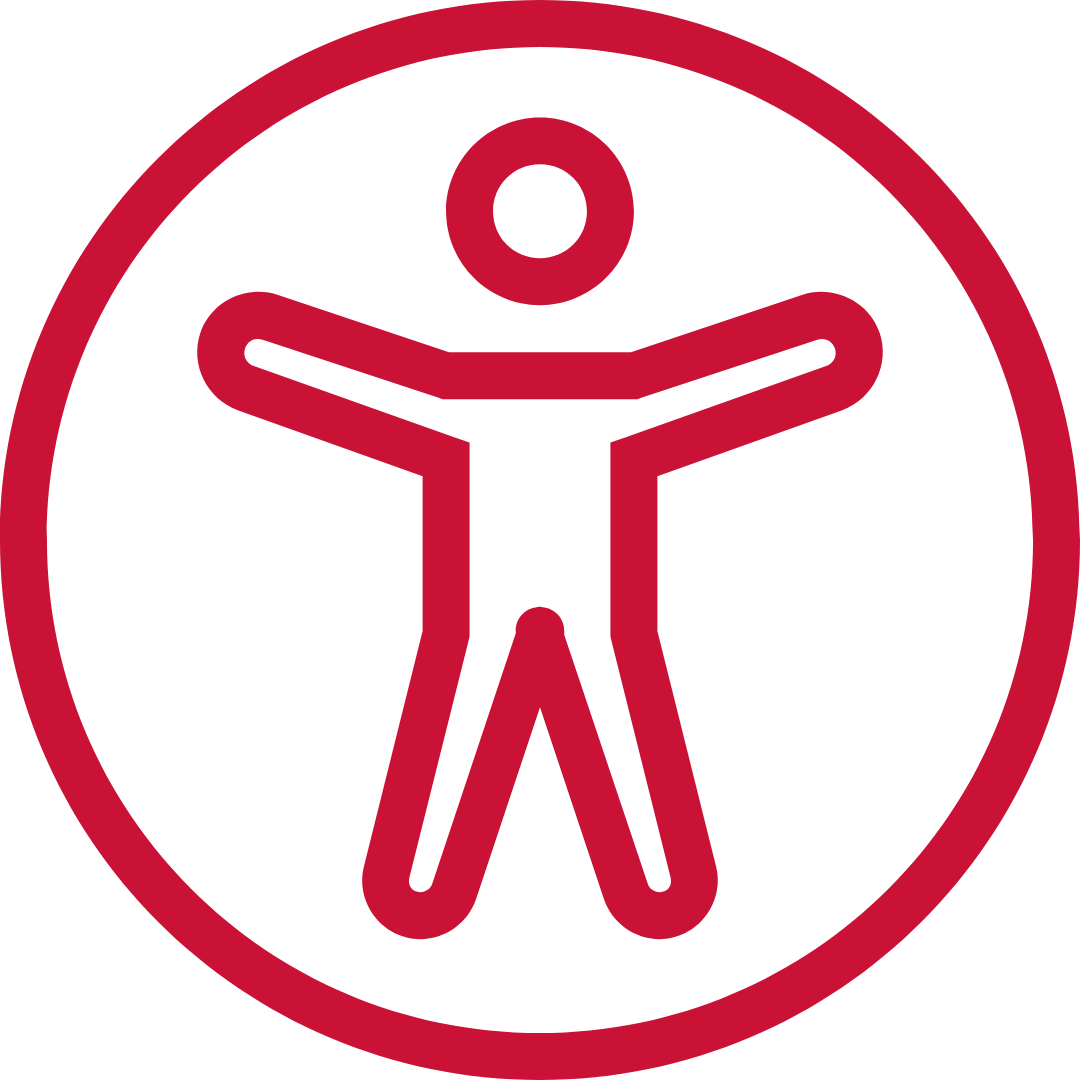
Accessibility Checker
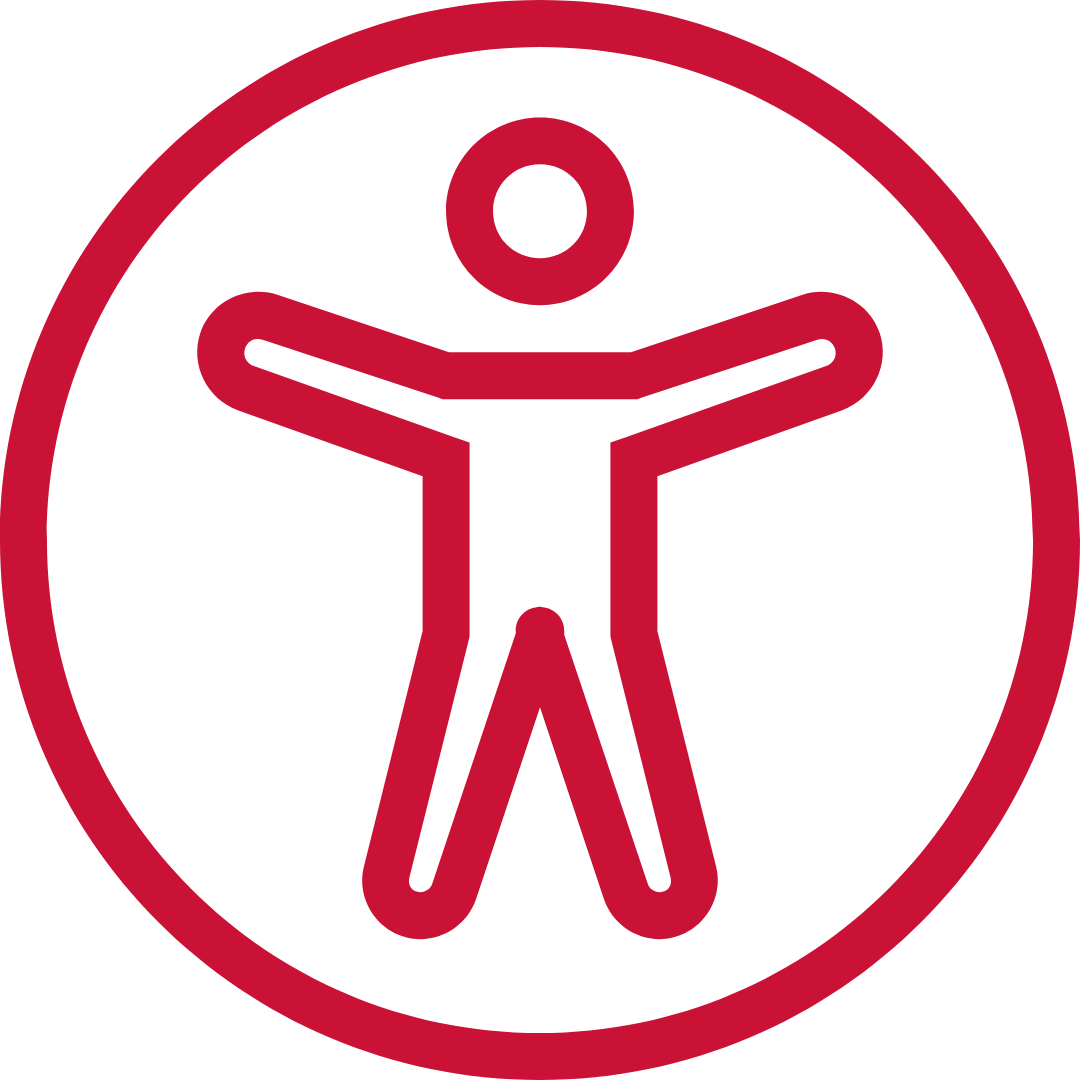
Headings
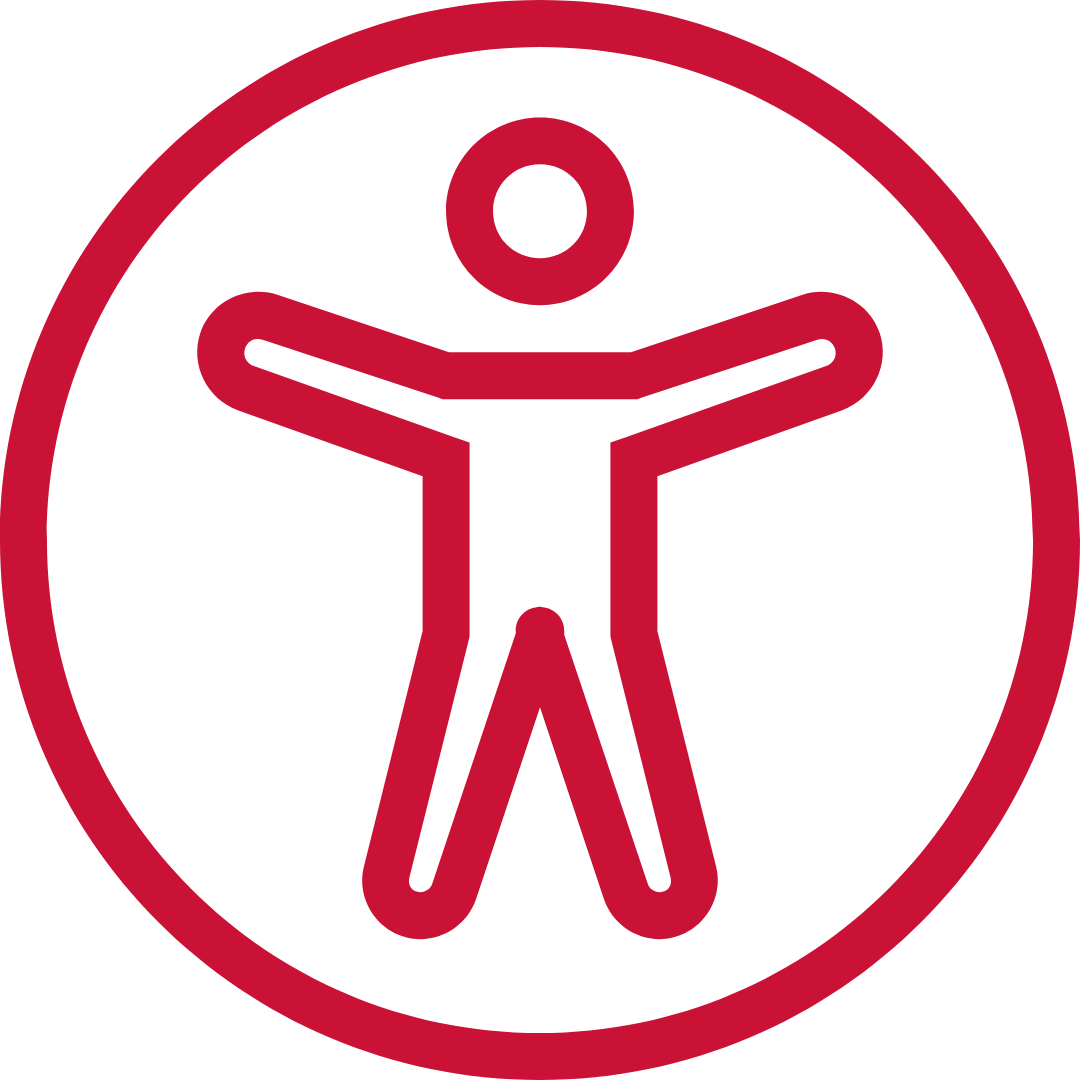
Alt text for images
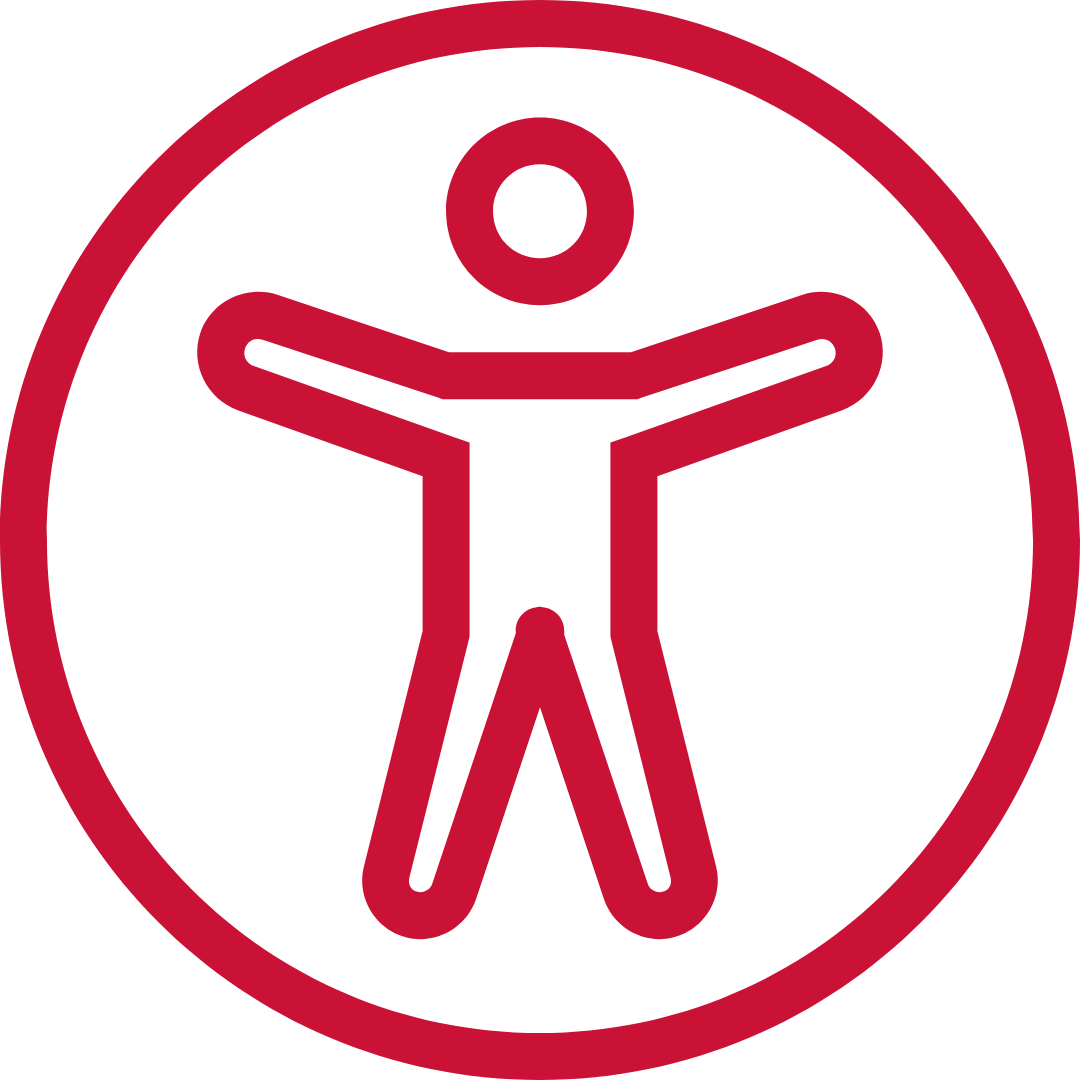
Color Contrast
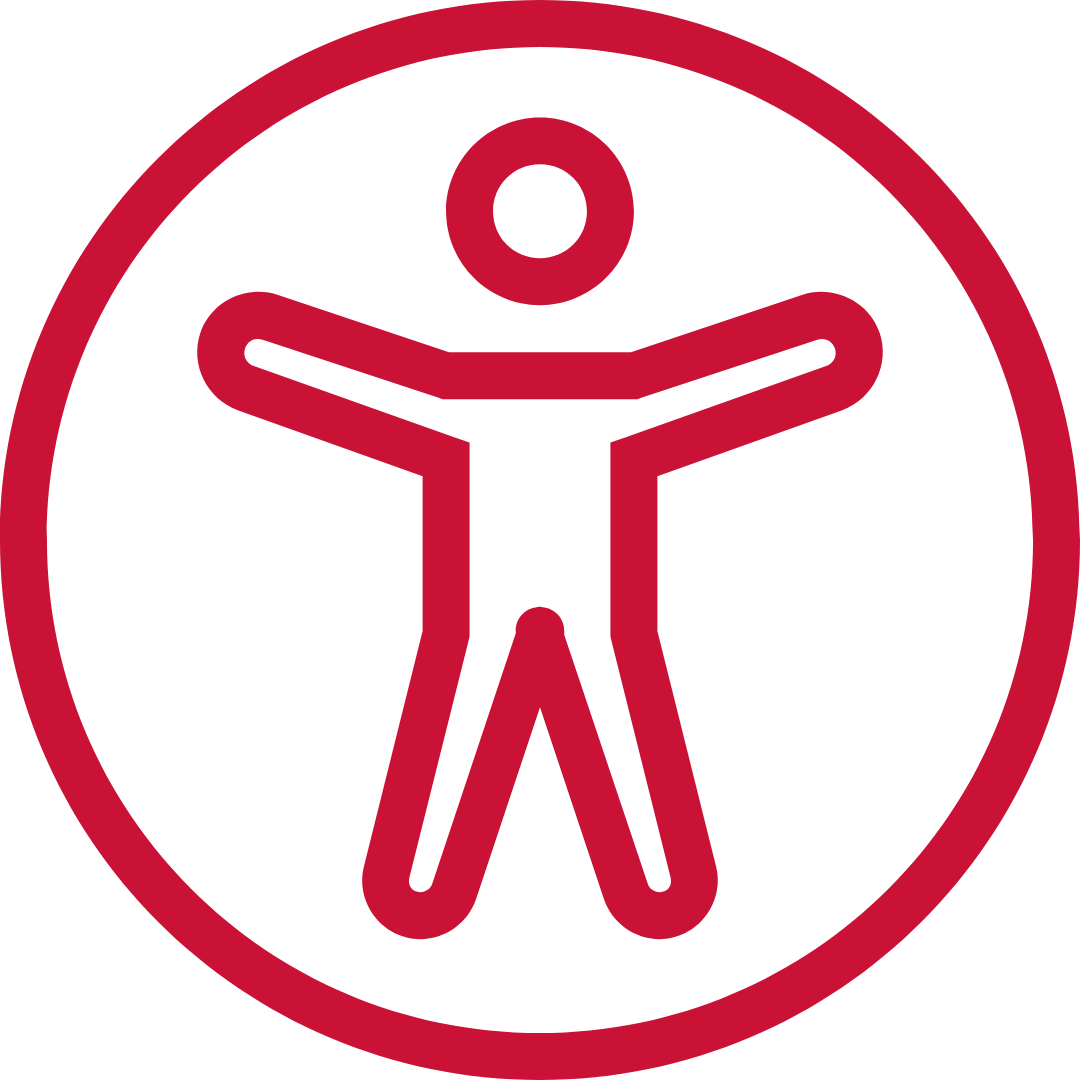
Tables
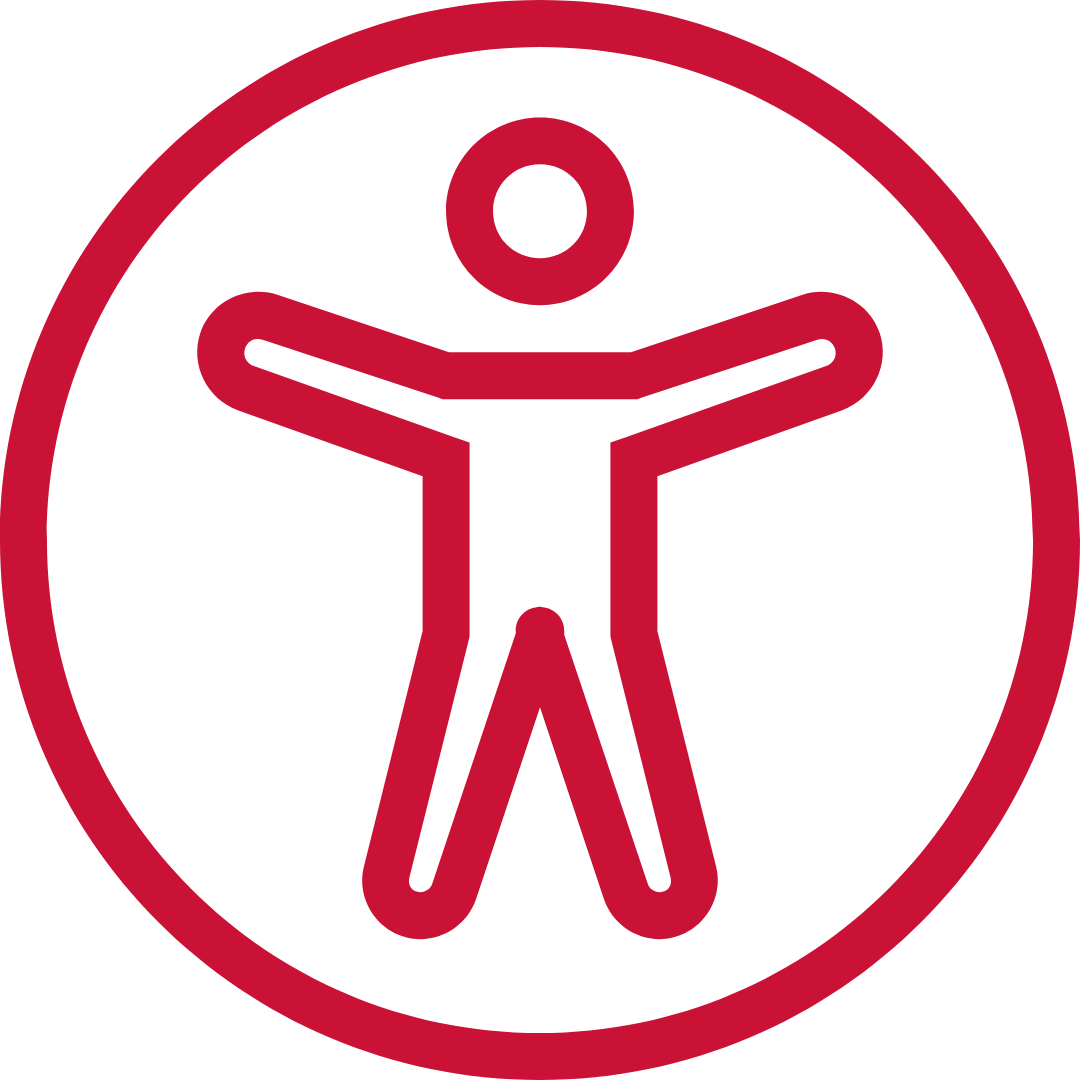
Lists
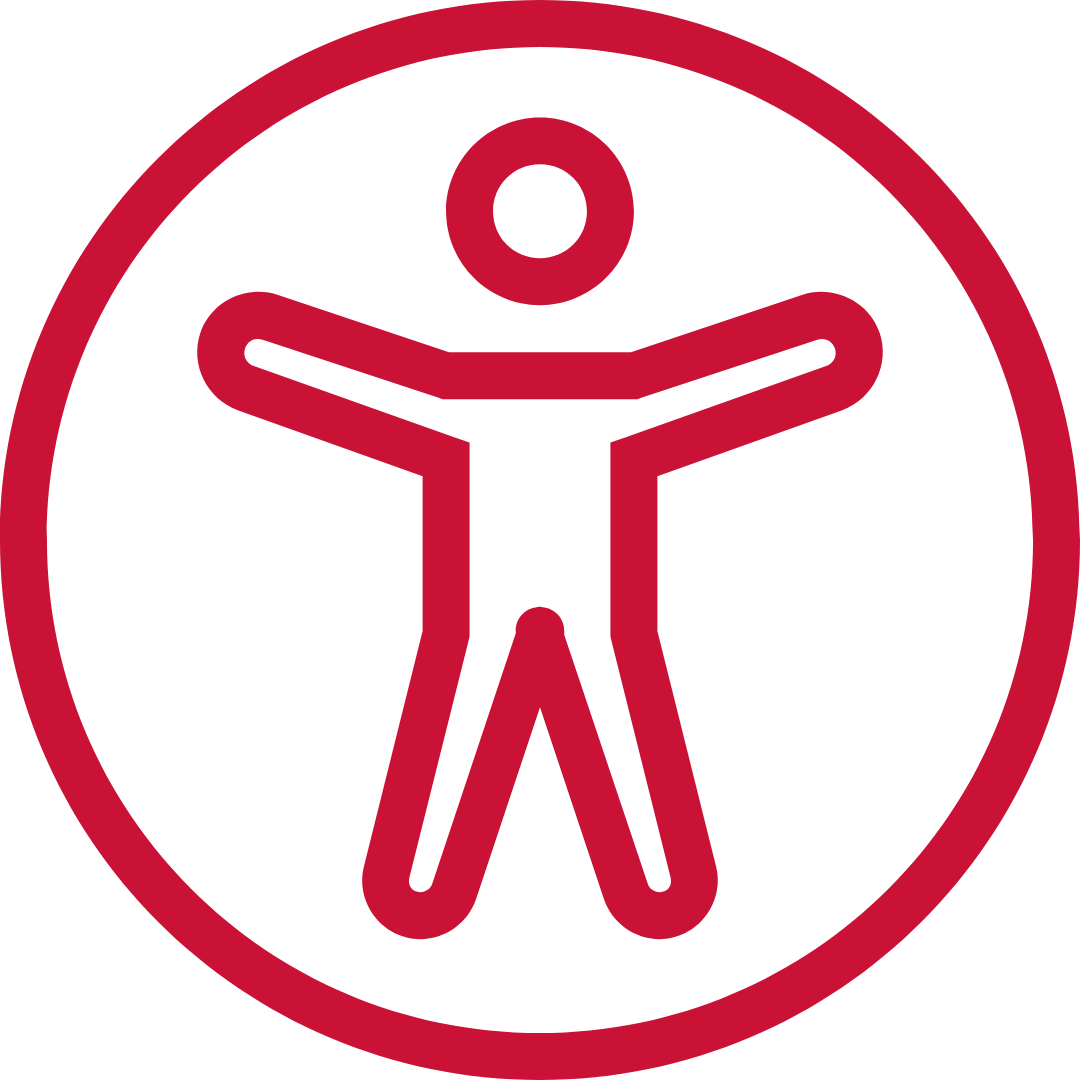
Heading Example
Making Math and Science Accessible
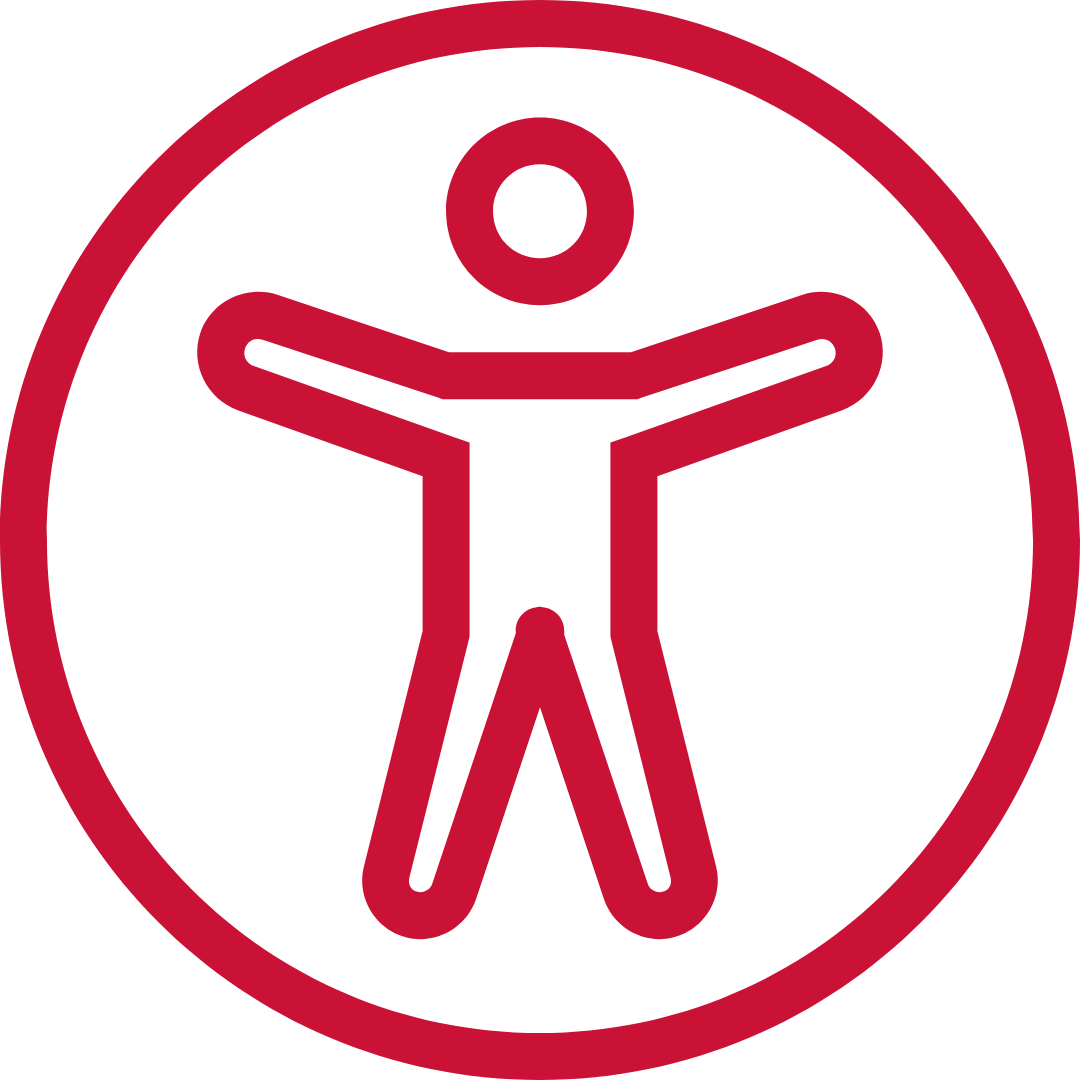
Links
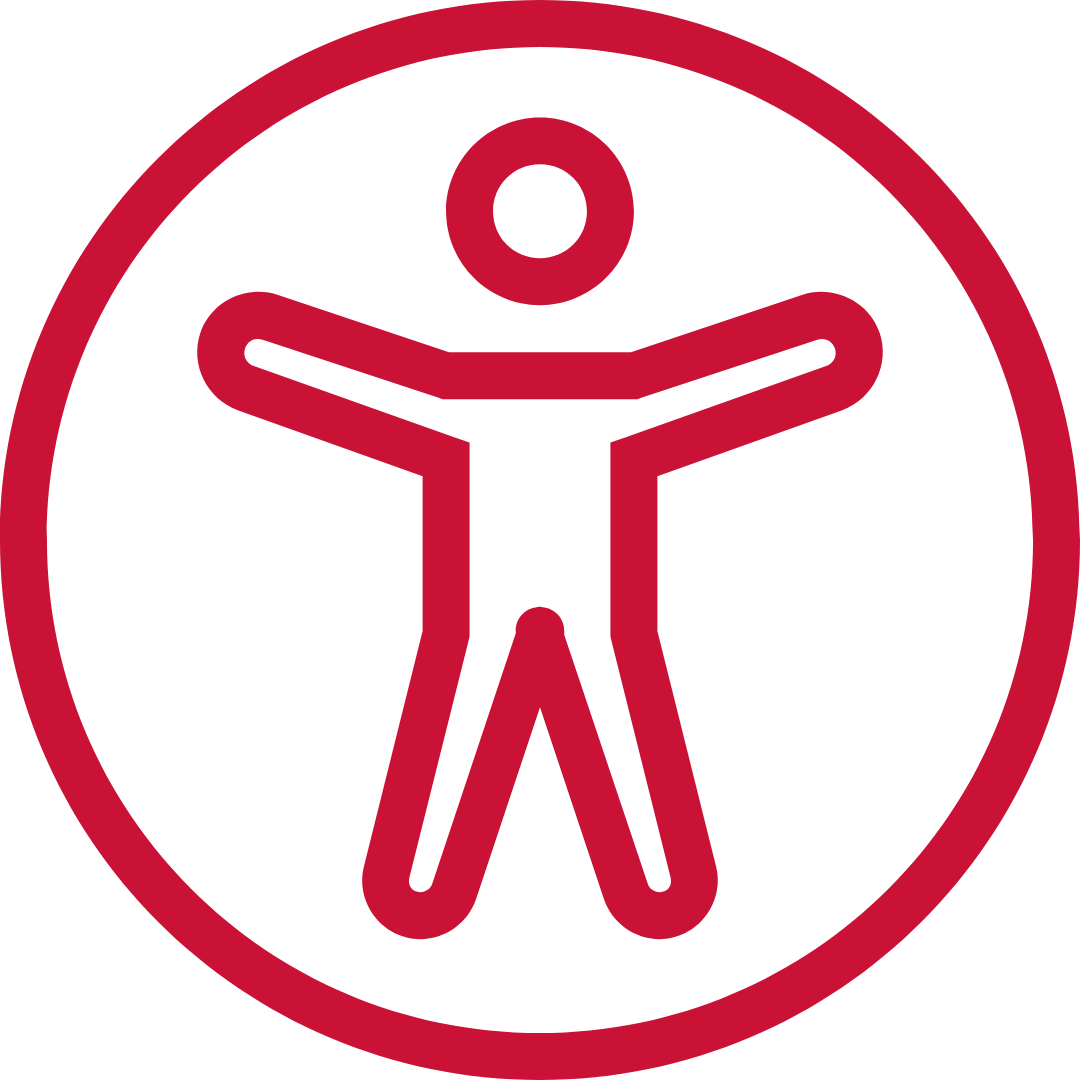
Video and Audio
Brightspace Best Practices Tools
User Preferences
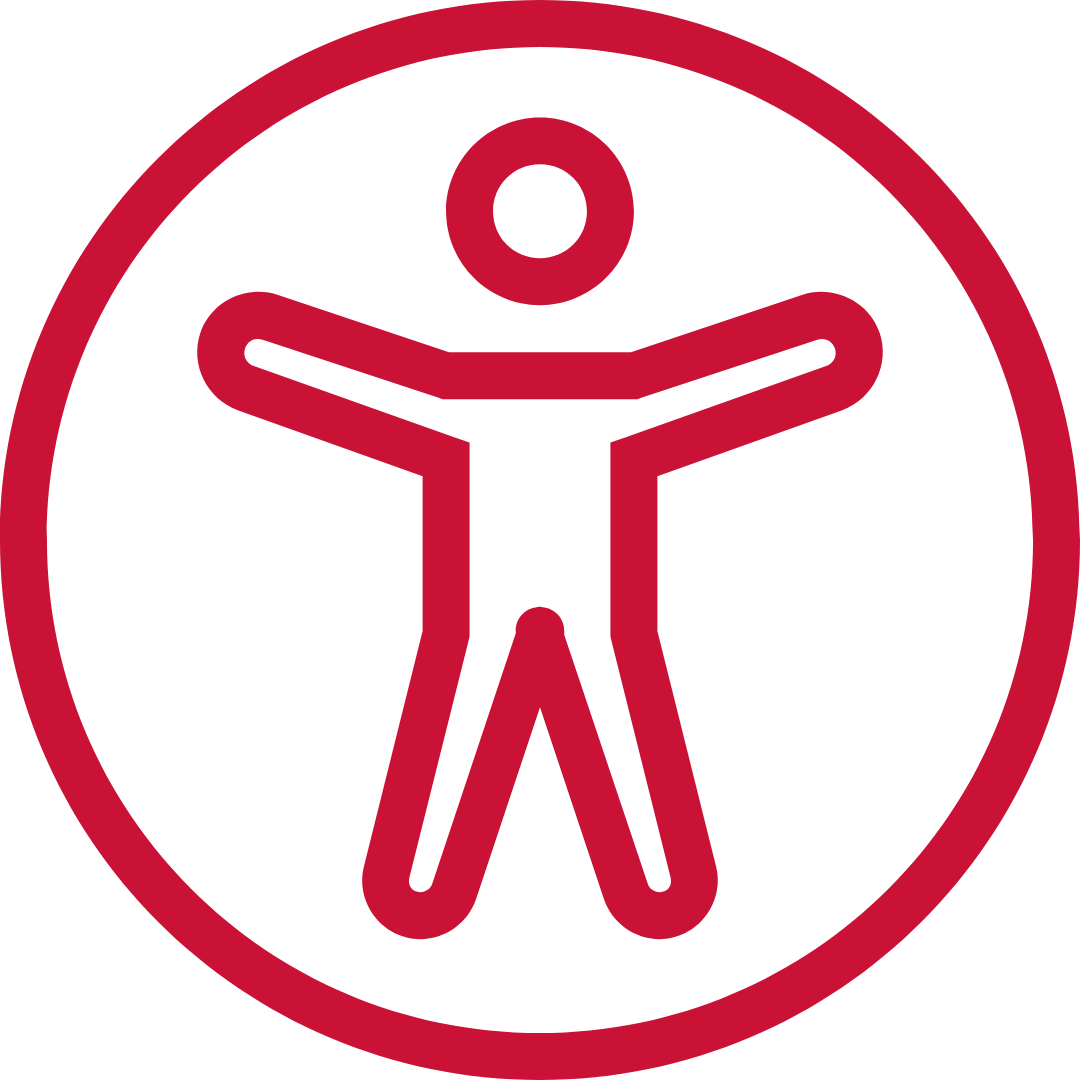
Content in Unit
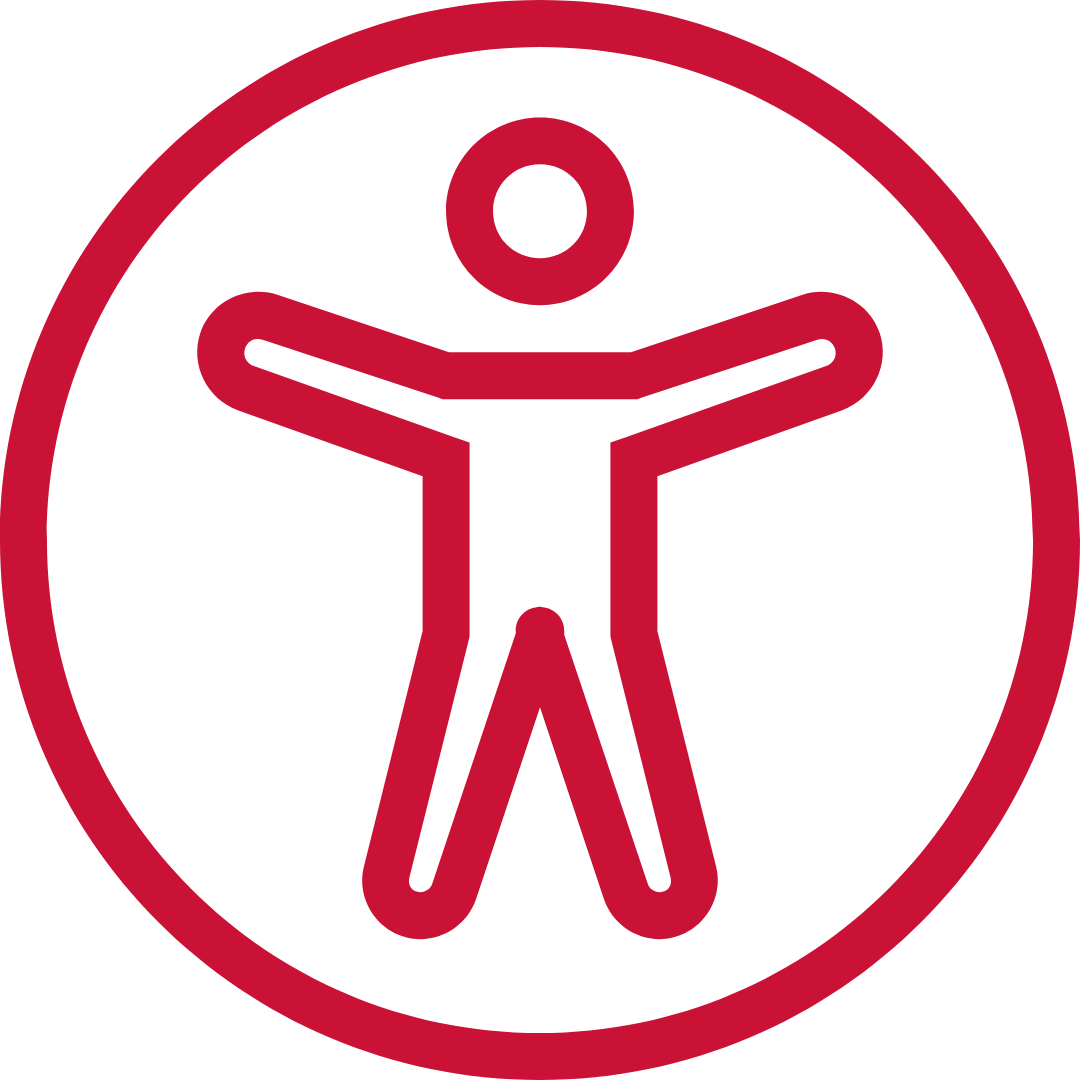
Adding documents in the content
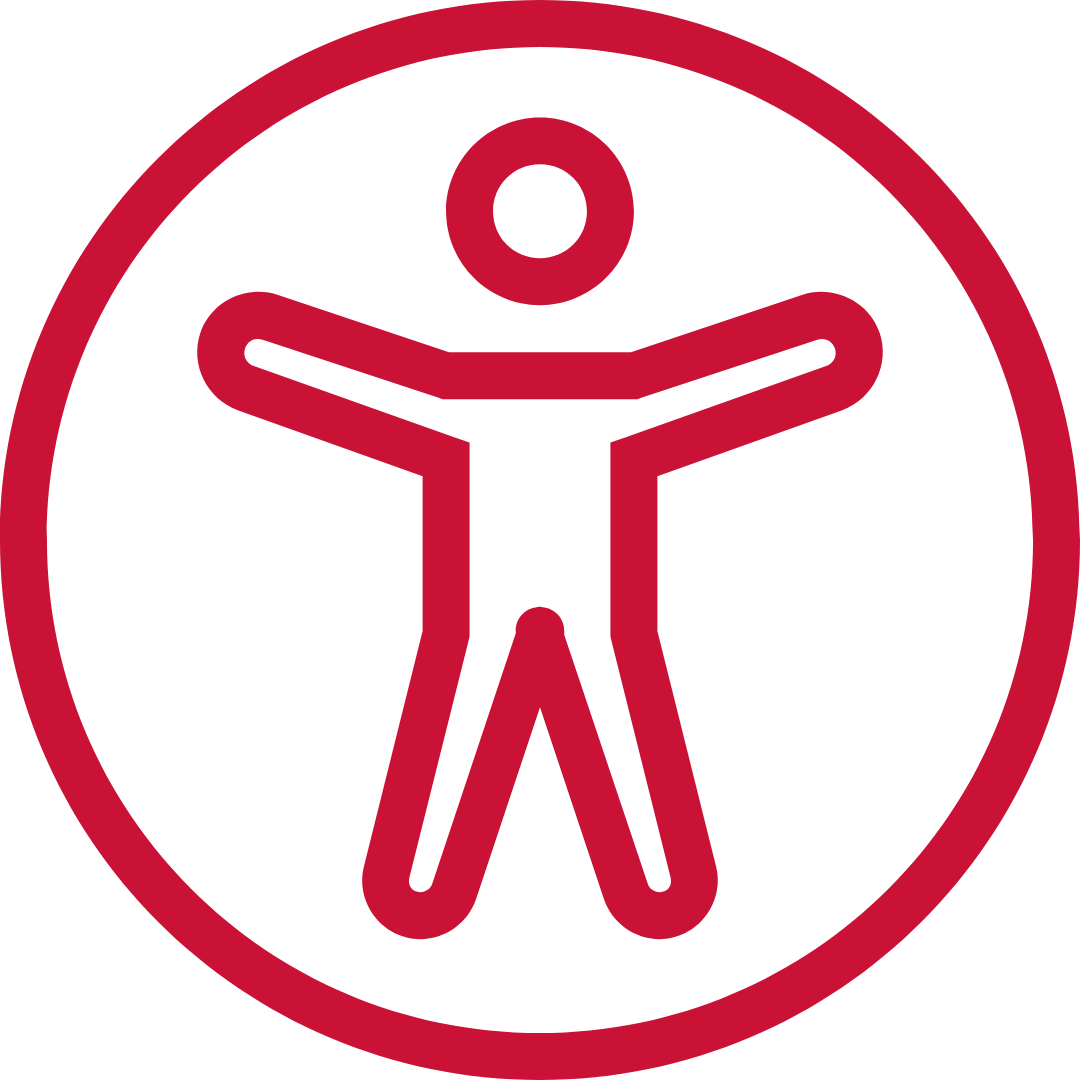
Visual Characteristics
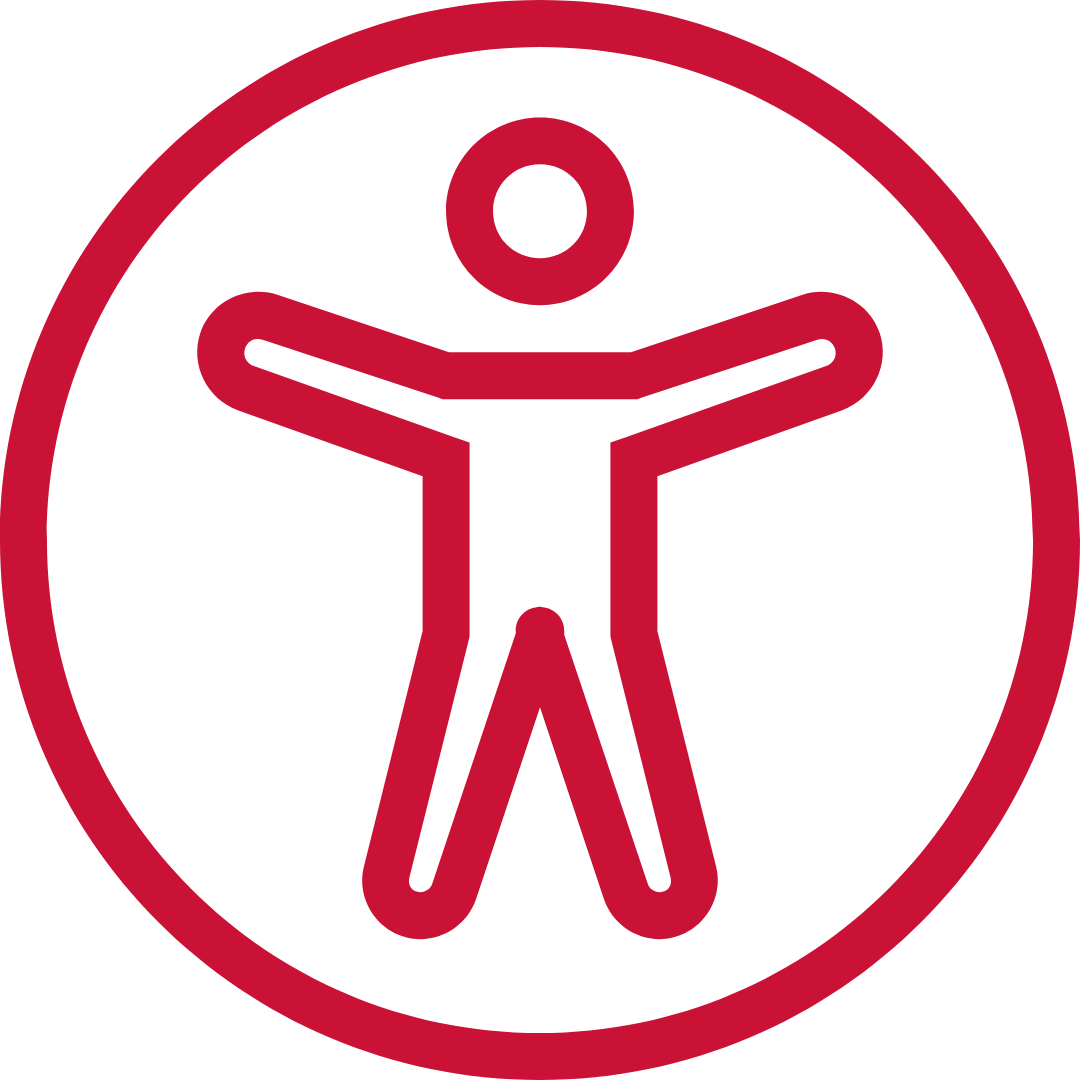
ReadSpeaker benefits users who:
-
Supporting students with visual impairments, dyslexia or ADHA.
-
Enhancing comprehension for auditory learners and can download an mp3 audio file of the content for offline listening.
-
Allowing multitasking and mobile learning for users.
-
Providing customizable settings for speed, voice, and highlighting and also has integrated reading and translation tools.
ReadSpeaker improves accessibility by:
-
Reading HTML content, discussions, assignments, and quizzes aloud.
-
Providing a ‘Listen’ button for seamless text-to-speech conversion.
-
Enhancing the learning experience for students who benefit from audio-supported reading.
-
Ensuring content is accessible across different devices and screen readers.
Contact Us
If you have any questions or need further assistance with the tool, please don’t hesitate to contact us at 845-575-3572.
