-
About
First-Year Application Deadline
Don't miss your chance to apply to Marist and join the Red Fox Family!
• Early Decision II and Regular Decision: Sunday, Feb. 15About
-
Academics
First-Year Application Deadline
Don't miss your chance to apply to Marist and join the Red Fox Family!
• Early Decision II and Regular Decision: Sunday, Feb. 15Academics
-
Admission & Financial Aid
First-Year Application Deadline
Don't miss your chance to apply to Marist and join the Red Fox Family!
• Early Decision II and Regular Decision: Sunday, Feb. 15Admission & Financial Aid
-
Student Life
First-Year Application Deadline
Don't miss your chance to apply to Marist and join the Red Fox Family!
• Early Decision II and Regular Decision: Sunday, Feb. 15Student Life
- Athletics
An image of the Server Room
Information Technology
myMail
Marist provides Office 365 for Education (myMail) which includes:
- Outlook Email with 100 GB mailbox
- File storage and sharing with 1 TB storage on OneDrive
- Word, PowerPoint, Excel, OneNote
- Microsoft Teams, a digital hub that integrates the conversations, content, and apps to be collaborative and engaged
Accessing myMail
You can access your email from the myMarist portal or by using the URL: https://mymail.marist.edu
1. Use your Marist login credentials to sign in. All incoming students should have received a letter in the mail with Marist login credentials. If you need assistance with accessing your credentials, please contact the Help Desk at helpdesk@marist.edu or 1-845-575-4357 (HELP).
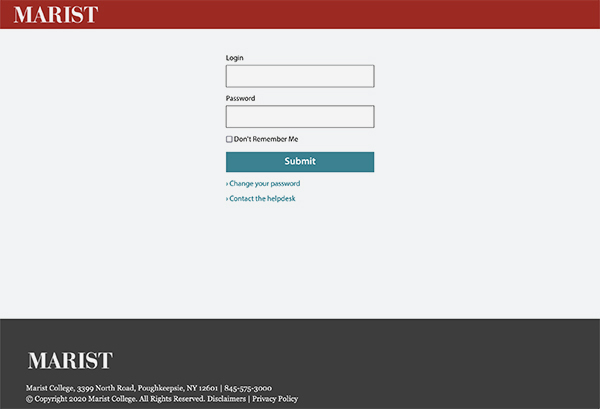
2. Sign in with Duo Security(for off-campus logins only). For more information on enrolling in Duo Security, click here.
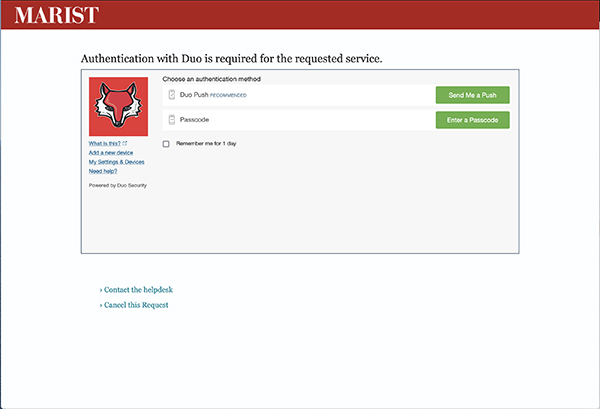
3. Click the "Outlook" icon in the left panel to access your email.
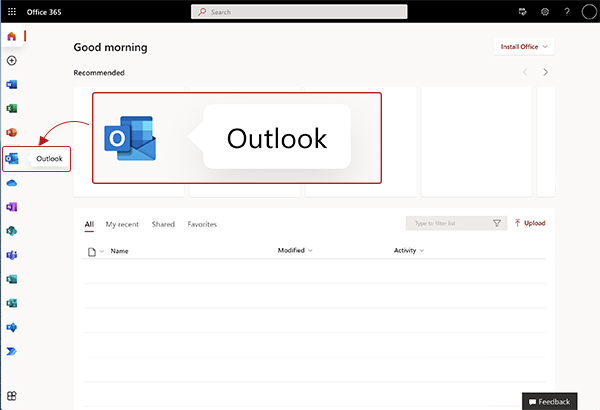
Installing Office 365
Note for Faculty and Staff: Office 365 is pre-installed on Marist-owned computers.
myMail Resources
Outlook
Marist supports the Outlook Desktop App, Outlook Mobile App and Outlook on the web.
- Search for messages in your mailbox
- Working with attachments to your emails
- Setting an Automatic Out of Office reply for when you will not be available
- Setting up email rules
- Marking an email as Junk or Not Junk in Outlook web/client/mobile
- Sharing folders and opening folders that people have shared with you
- Change the appearance of your message list and reading pane
- Email encryption in Outlook
- Understanding MailTips
- Create signatures of contact details to add into your emails
- Creating contact groups or distribution lists
- Microsoft 365 Defender Features
- Setting the Desired Browser for Hyperlinks in Outlook Desktop Client
Calendar
- Calendar options/views
- Setting up delegation access on a resource account
- Sharing your calendar and opening calendars that people have shared with you
- Viewing multiple calendars
- Setting reminders for appointments or emails
- Setting tasks and to-do items
- Microsoft Calendar Best Practices
Zoom Add-in
Mobile
Downloads
Configuration
- Outlook Application for iOS (Preferred method)
When signing into Outlook, after entering your Marist account, you will be redirected to the Marist Authentication Service page. You will need to re-enter your Marist account and password.
Note: Please do not select the option to configure manually. Instead, select 'Sign In'.
- Outlook Application for Android (Preferred method)
When signing into Outlook, after entering your Marist account, you will be redirected to the Marist Authentication Service page. You will need to re-enter your Marist account and password.
OneDrive/SharePoint
- Sharing Documents in SharePoint & OneDrive
- How to Download Documents in OneDrive/SharePoint
- How to request an external file using OneDrive
- Sync files with OneDrive in Windows
- Sync files with OneDrive on Mac OS X
- OneDrive and SharePoint Considerations before separating from Marist
Teams
- Chat with Microsoft Teams
- Instant Meetings with Microsoft Teams
- Create a Teams Meeting in Outlook
- Make Calls with Microsoft Teams
Mail Merge
Forms
